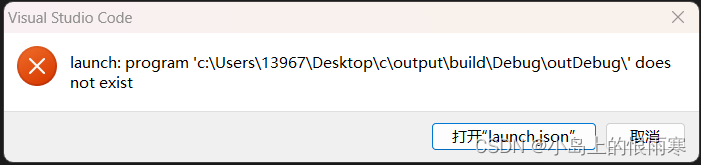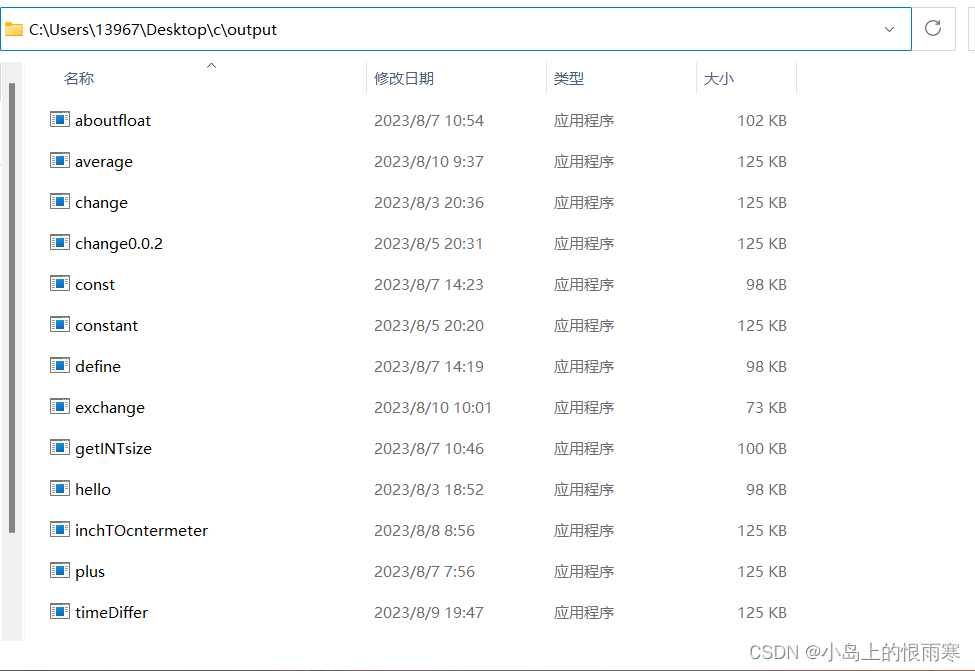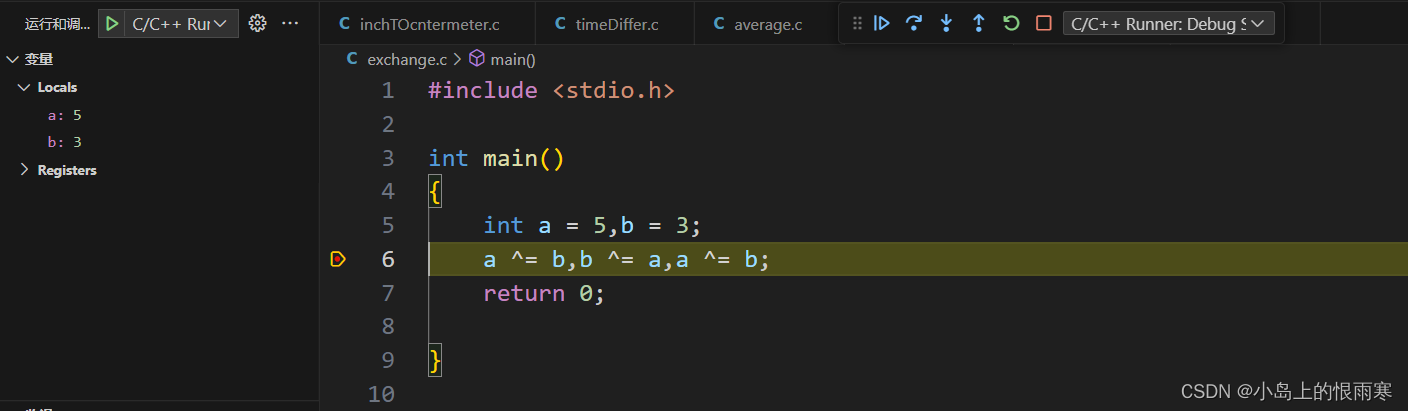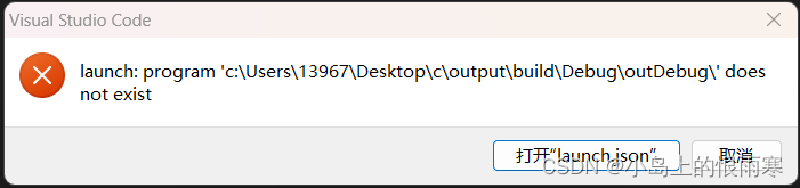在vs code开发代码的途中,我们可能会在运行或调试的途中碰到“launch: program ‘c: \build\Debug\outDebug‘ does not exist”的问题,如图所示。
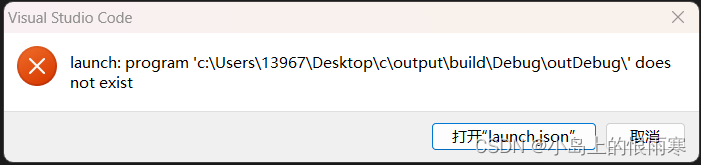
这里我们按照提示打开launch.json
1
2
3
4
5
6
7
8
9
10
11
12
13
14
15
16
17
18
19
20
21
22
23
24
| {
"version": "0.2.0",
"configurations": [
{
"name": "C/C++ Runner: Debug Session",
"type": "cppdbg",
"request": "launch",
"args": [],
"stopAtEntry": false,
"externalConsole": true,
"cwd": "c:/Users/13967/Desktop/c/output",
"program": "c:/Users/13967/Desktop/c/output/build/Debug/outDebug/",
"MIMode": "gdb",
"miDebuggerPath": "gdb",
"setupCommands": [
{
"description": "Enable pretty-printing for gdb",
"text": "-enable-pretty-printing",
"ignoreFailures": true
}
]
}
]
}
|
经过观察,我发现问题应当出现在program里
1
| "program": "c:/Users/13967/Desktop/c/output/build/Debug/outDebug/",
|
这里定位到了代码的具体位置,但是这个位置不够准确。
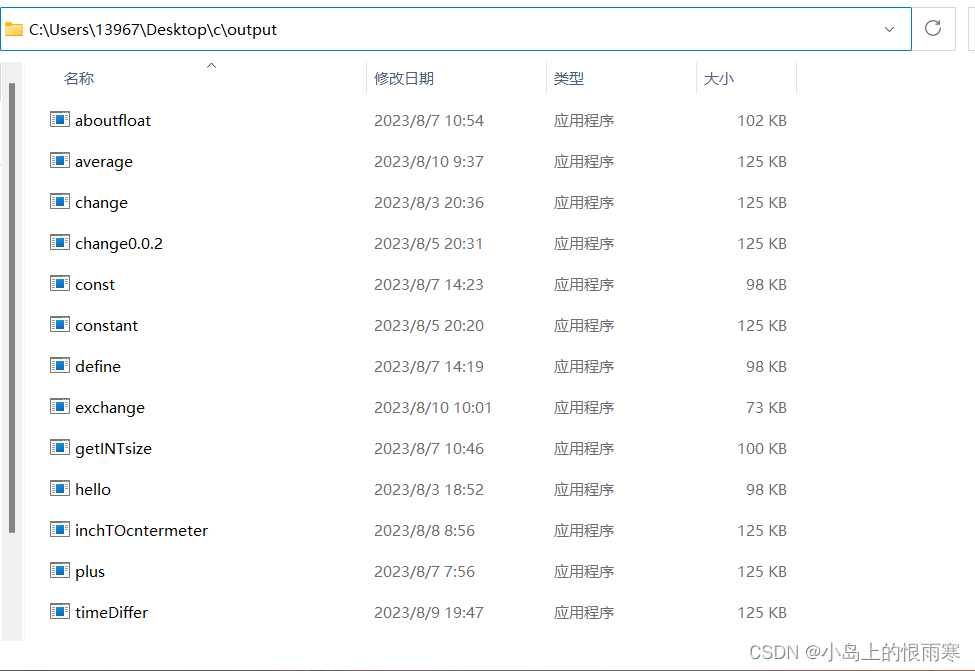
如图,我写的C语言代码的编译结果都储存在C:\Users\13967\Desktop\c\output里面。
而不是launch.json中的c:/Users/13967/Desktop/c/output/build/Debug/outDebug/
因此我们首先要将文件位置改成自己电脑中存放C语言编译结果的文件夹,然后再在后面加上一行“${fileBasenameNoExtension}.exe”用于定位具体的.exe应用程序。
以我的电脑为例,最后改成这样:
program": "c:/Users/13967/Desktop/c/output/${fileBasenameNoExtension}.exe
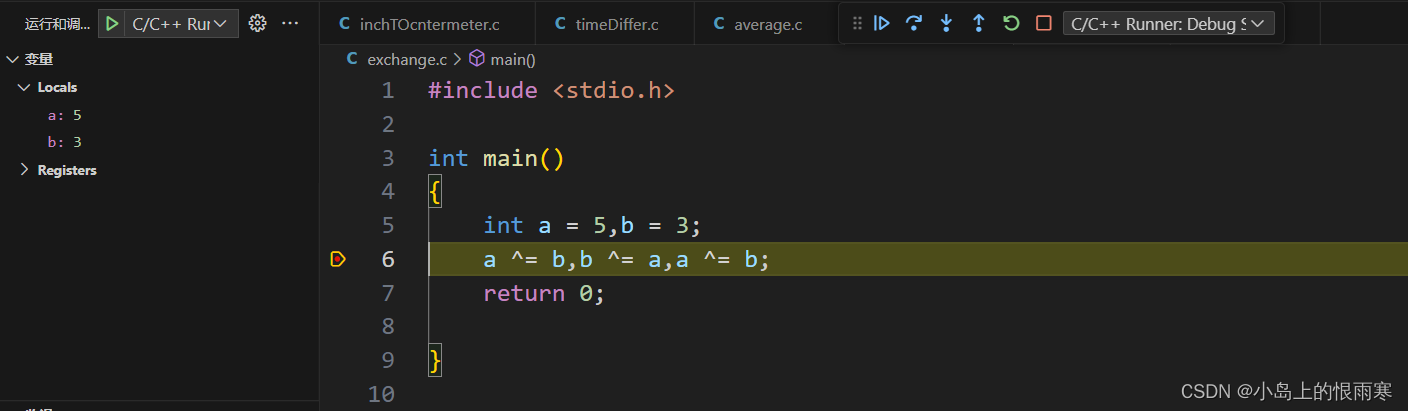
问题成功解决!如图所示代码已经可以设置断点并且进行调试力。
参考资料:
麦克斯韦猿的CSDN博客
Microsoft的Q&A问答社区